Getting Started with Google Apps:.
␡
- All About Google Apps
- What Do I Need to Get Started with Google Apps?
- Signing Up for Google Apps
- Exploring the Admin Console
- Signing In and OutGmail, Calendar, Drive, Docs, Sheets, Slides, Hangouts, Sites, Vault and more make up the Google Apps universe. In this chapter from My Google Apps, 2nd Edition, the authors tell you what the apps are and what they can do for you. After you’ve decided Google Apps is right for you, signing up is easy and fast.
Cloud technology is sweeping the globe, and businesses, schools, and other organizations are taking advantage of the opportunities it offers. Cloud-based services use the Web as a platform for applications and offer users space on their servers to store all types of files, usually for a fee. People are quickly finding out that using web-based applications and storing data online is much easier and more cost effective than desktop computing solutions. The beauty of cloud technology is it frees you from having to be in the same space to work together, and you don’t have to worry about maintaining software and servers..
Google has introduced a line of web-based apps for businesses, institutions, and other organizations, called Google Apps. Your first step to understanding Google Apps is figuring out what the apps are and what they can do for you. After you’ve decided Google Apps is right for you, signing up is easy and fast..
All About Google Apps:.
Google Apps is a productivity suite, also called an office suite. Designed especially for businesses, nonprofits, institutions, and other organizations, Google Apps offers unique collaboration tools and apps for conducting all kinds of work, all accessible from online. Here’s how Google Apps can help you:.
- No software or hardware costs—Cloud services like Google Apps do not require software to be installed on each computer or device that accesses Google Apps. You don’t have to worry about licensed installations and making sure every user on your team has the correct software. This also means you don’t have to worry about network or web servers, hiring technical support and consultants, or other IT resources. Your only cost with Google Apps is a monthly or yearly subscription..
- No upgrades—You no longer have to worry about keeping everyone configured with the latest software upgrades. Google Apps upgrades its apps automatically without interruption in service. You can be sure everyone is using the latest app every time a user logs on..
- More collaboration between users—Google Apps simplifies working together, allowing people to see changes to documents in real-time without the annoyances of out-of-sync edits. Everyone has access to documents at the same time, and changes appear immediately within a document.
- More reliability—You can expect greater reliability with your Google Apps uptime—the percentage of time that the service is available. Google Apps boasts a 99.9 percent system availability, so you don’t have to fret about your people not having system access..
- Secure and private—Because you’re storing your data online with Google Apps, your files are always available and easy to find. Unlike desktop systems where you always need to worry about backing up data to be prepared for hard drive crashes, or lost or stolen data, cloud storage means the files are available and accessible. Plus, Google uses the best auditing industry standards to keep data secure and private.
- Constant support—Google offers a wide array of software support, including discussion boards, forums, and help centers that are constantly updated. In addition, 24/7 customer support is available via phone, email, or self-service online chat..
Cloud computing offers you and your team many advantages over desktop suites, cost being a big part of the appeal. Can you imagine not having to spend money for continual software upgrades, licensing, and support? Or rid yourself of the headaches of dealing with your IT infrastructure, exchange servers, and other hardware issues? What about the added functionality of being able to collaborate instantly on all your work projects, scheduling, and communication efforts? Or how about the advantage of managing your files from one spot using any computer, tablet, or mobile device? If all this sounds appealing, Google Apps is just right for you!.
Let’s take a look at each of the major apps in more detail..
Gmail:.
Gmail is Google’s successful email service. Gmail has been around as a free advertising-supported email service since 2004 and has grown into the most widely used web-based email provider on the Internet. The regular free account requires the use of the @gmail.com email address domain, while Gmail for Google Apps allows you to customize your email address to use your organization’s domain name.
You can also use Google’s powerful search tools to look through your email messages to find what you’re looking for, including filtering and searching for labels and documents. Gmail’s inbox also lets you see who’s online with you and connect via voice, text, or video chat. If you use a different email client, such as Microsoft Outlook or Apple Mail, you can use it with Gmail, too..
Calendar
Not only can you keep track of your own personal appointments using the Calendar app, you can also synchronize it with the rest of your team, scheduling meetings, conferences, events, and more. A perfect tool for organizing your daily activities, Calendar works seamlessly with your computer, tablet, and mobile device. You can attach files to events to make sure everyone has updated materials. You can share your calendar with others, as well as publish it on your website and set up reminders for upcoming meetings and events.
Drive
Google Drive is your go-to storage solution in the cloud. You can save your files to Drive and access them from anywhere, making it the perfect backup system. Rather than take up precious room on your computer’s hard drive, for example, you can store your work online, including the docs, sheets, and slides you create with other Google Apps. You can upload photos, videos, and other files, and organize them into folders. Your data is always safe and accessible. You can also allow others to view a file or folder.
Docs
Docs is Google’s word processing app. You can use it to create documents of all kinds. Whip up letters, reports, memos, and other types of text publications, and store them online. Like any other word processing software, you can create and edit document files, import and export content, control formatting to create the look you want, and make them print ready. Because you store documents online, you can easily share them for review and collaboration, email them, and more.
Sheets
Google Sheets is a spreadsheet app designed to help users work with numerical and other organizational data. Like any other spreadsheet program, Sheets lets you automate calculations in tables of data, write formulas and functions, create charts, and more. If you’re used to using other popular programs, like Microsoft Excel or OpenOffice Calc, you’ll find a similar interface in Sheets, with columns and rows intersecting to form cells for data entry.
Slides
Slides is Google’s presentation app for creating all kinds of visual slide shows. You can quickly assemble slides to create presentations to share online. You can add text, photos, and video clips to create professional slide shows to convey an idea or message, or to entertain. If you’ve worked with other presentation programs, like Microsoft PowerPoint, you’ll find it easy to switch over to the interface and tools in Slides.
Hangouts
Use Google’s Hangouts app for messaging, voice, and video meetings online. Hangouts replaces Talk and Google+ Messenger as Google’s instant messaging and video conferencing platform. With Hangouts, you can hold conversations with two or more users; plus you can save conversations, share photos and documents, and more. You can connect with any device, such as a tablet or smartphone, and even initiate video calls from Gmail.
Sites
Make your own custom workspace site for your entire team to interact and find data, or create a web page to share with customers. The Google Sites app lets you create structured wiki and web pages. For example, you can create a site as a one-stop spot for everything related to a project that allows users to grab the latest documents, calendars, and file attachments. Thankfully, you don’t need to know HTML coding to get started. Building a site page is much like creating a document. Plus you’ll find many templates to use to help you get started.
Vault
Vault is an optional app purchase with Google Apps that you can use to help with archiving, e-discovery, and user activity reporting. What is e-discovery? It’s a set of administrator tools to search incoming and outgoing email messages—which is often a requirement for businesses for legal reasons—and keep email and chat messages stored securely. For example, a business can legally be required to turn over all the emails concerning a particular topic or employee. With Vault, the information is stored and searchable, making it easy to find.
More Apps
Additional apps are available on the Google site, and more are being added all the time. Check the Google Apps Marketplace page (www.google.com/enterprise/marketplace) anytime you want to browse other apps. You can use the site to review top apps, browse among special categories, or conduct a search for a specific kind of app.


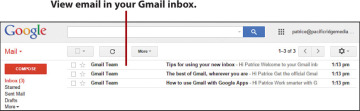
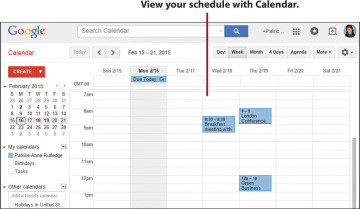
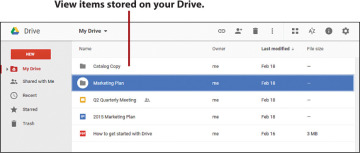
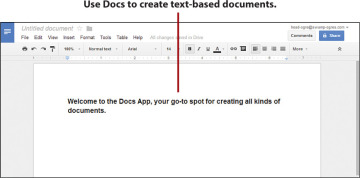

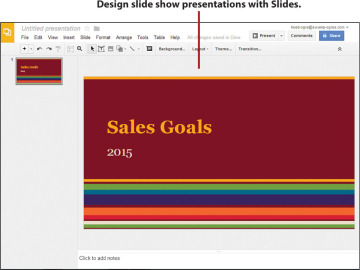
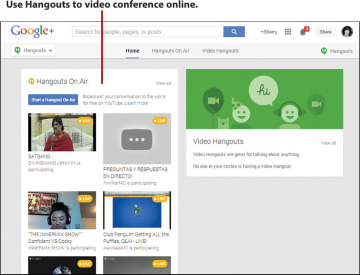
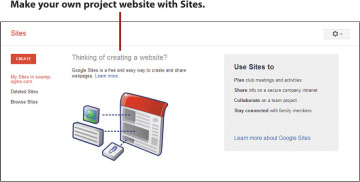
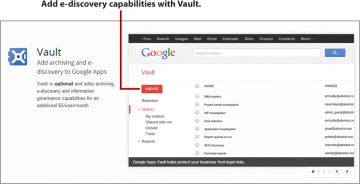
No comments:
Post a Comment